If you’re planning on monitoring the progress of your website’s health over a period of time, you should use the Compare Crawls and Progress tabs in Site Audit. These reports give you the ability to follow which errors, warnings, and notices on your site have been fixed and if any new issues have appeared over time.
Compare Crawls
In the Compare Crawls section, you will be able to view any of your past site audits in a side by side comparison.
Choose the dates of the crawls you would like to compare with the date drop-down menus above the table. You’ll see where your errors, warnings, and notices have changed over time. You can compare results between any two audits, dating back to your very first audit. In the columns to the right, you’ll see the number of issues that were Fixed and how many are New between the two dates.

This tool gives you insight into the progress of your SEO campaign or any site maintenance you are conducting to repair its health because you’ll see the specific issues where improvements were made.
Scroll through the list of errors, warnings, and notices that have changed, and hover over any of the “Learn more” icons to read a brief description of the issue, along with advice on how to fix the problem on your site.
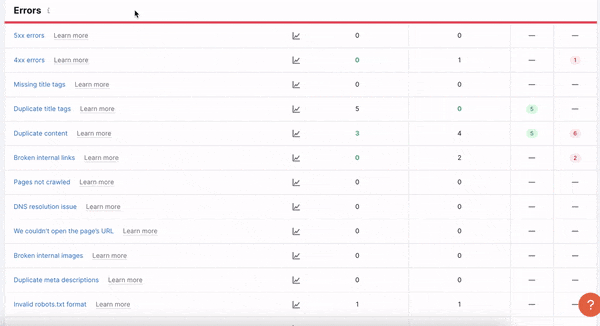
This way, if you’re ever unsure of how to address an issue on your site that just won’t go away, we’ll give you a starting point to fix it.
Just like most reports in Semrush, the data in this table can be exported as a PDF or excel with the buttons above the table to the right.
Progress
This report features an interactive line graph that lets you visualize how the number of issues or other metrics have changed over time with your audits.
Simply choose the date range with the “From” and “To” options, and pick out the specific errors, warnings, or notices you’d like to analyze in the menu below. You’ll see how lines of the graph will be added in corresponding colors each time you add a new metric to measure.
![]()
Again, this report is an excellent way to track the progress of your SEO campaigns or website repairs, especially if you’re addressing a specific issue on your site. The metrics you can measure in this graph are broken down into four categories: General, Errors, Warnings, and Notices. Click on any to add them to your graph, and click again to deselect them from the legend and remove them.
This graph makes it easy to monitor the top issues on your site and pinpoints when they occurred. For webmasters and SEOs, these reports are great ways to stay on top of the health of a website.