L’assistant de configuration de On Page SEO Checker comprend trois étapes : saisir les pages de destination et les mots clés, sélectionner le user agent du robot d’exploration, et programmer une nouvelle collecte d’idées.
On Page SEO Checker peut également intégrer des données provenant d’Audit de site, de Google Analytics et de Google Search Console pour enrichir ses idées.
1. Configurez vos pages de destination et vos mots clés cibles
Emplacement cible
La première option qui apparaît lors de la configuration est la sélection de votre lieu cible. Le lieu cible peut être défini sur un pays, une région ou une ville. Une fois le lieu défini, choisissez si vous souhaitez cibler les résultats sur ordinateur ou sur mobile. Étant donné que vos concurrents sur la recherche peuvent varier entre ces deux types d’appareils, assurez-vous de choisir celui qui correspond à votre stratégie afin d’obtenir les meilleures idées. Dans le menu de sélection du lieu, vous pouvez également choisir la langue à cibler. Cela déterminera la langue des résultats Google que Semrush utilisera pour identifier vos concurrents et vous fournir des recommandations.
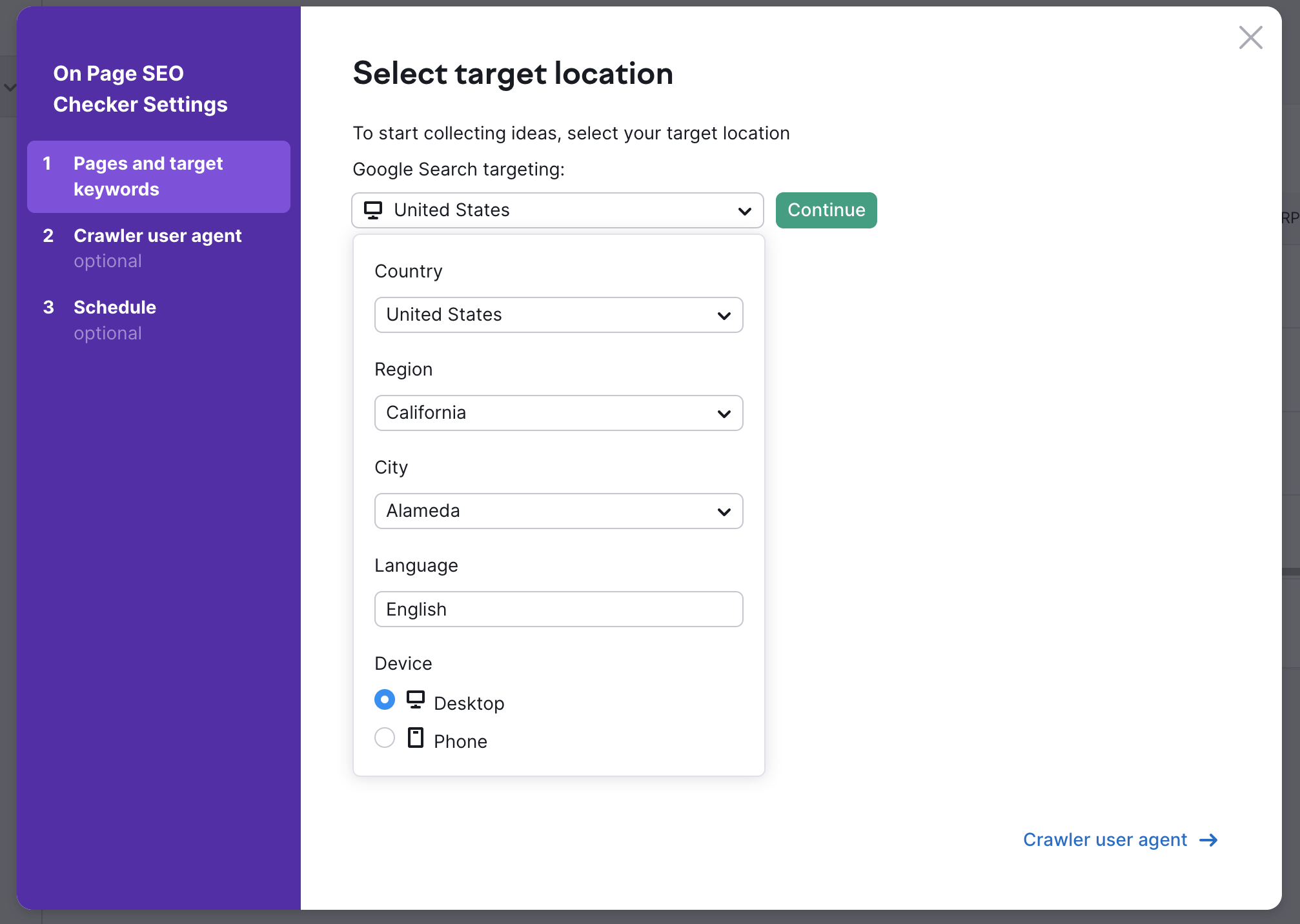
Après avoir configuré votre ciblage, vous pouvez choisir les pages de votre site pour lesquelles vous souhaitez recevoir des idées. Plusieurs options d’importation s’offrent à vous : automatique, manuelle, à partir d’un fichier, à partir de Google Search Console ou à partir de l’outil Recherche organique (le rapport Positions organique de Semrush).
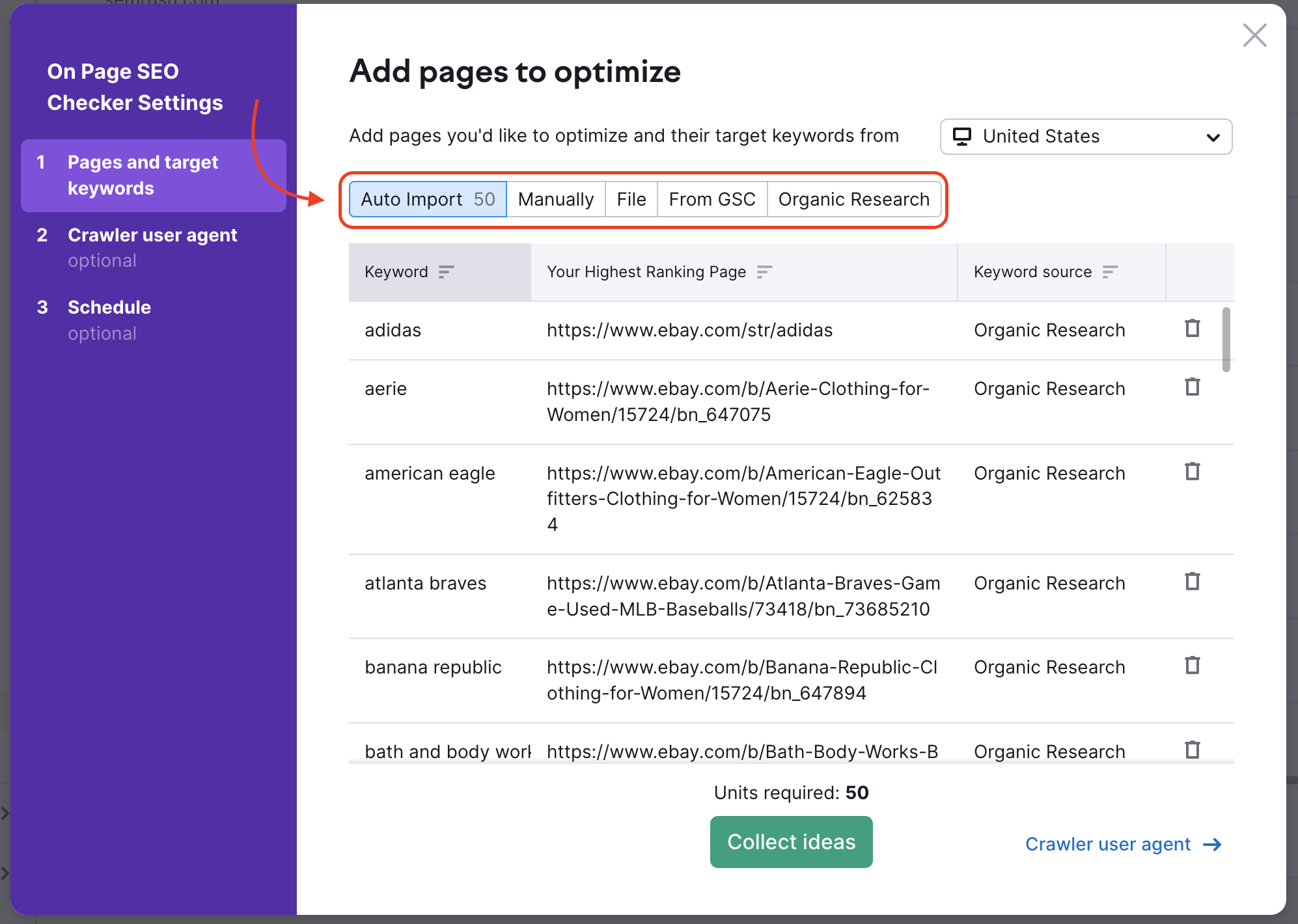
Importation auto
L’importation automatique utilise les données du rapport Positions Organiques et d’une campagne Suivi de Position (s’ils sont configurés dans le même dossier) pour suggérer des pages de votre site se classant entre la 11e et la 100e position dans les résultats de Google. Cette plage nous permet de suggérer des pages susceptibles d’apparaître sur la première page de résultats une fois leur SEO amélioré. Si vous ne souhaitez pas cibler certaines pages de destination ou certains mots clés, supprimez-les en cliquant sur la corbeille à droite de chaque ligne.
Importation manuelle
Cette option te permet de saisir manuellement une page et les mots-clés cibles correspondants. Saisissez simplement une page de destination et les mots clés que vous souhaitez cibler sur cette page. Gardez à l’esprit que l’outil ne permet pas de cibler le même mot clé pour plusieurs pages de destination afin d’éviter de mettre en compétition vos propres pages pour une même recherche.
Importation de fichiers
Cette option vous permet d’importer un fichier .csv contenant des pages de destination et des mots clés cibles. Suivez les instructions de la fenêtre de configuration : ajoutez vos mots clés dans la première colonne et vos pages de destination dans la deuxième colonne.
Google Search Console
L’intégration avec Google Search Console peut vous montrer les paires de mots clés et de pages de destination de votre site qui obtiennent le plus de clics. Après l’importation, des filtres supplémentaires non disponibles dans l’interface de Google Search Console seront proposés. Vous pouvez filtrer par différentes métriques comme les clics, les impressions, le CTR et la position de chaque page et mot clé. Vous pouvez également utiliser les filtres « contenant » ou « ne contenant pas » de mots clés pour rechercher des pages ciblant un sujet spécifique. Ces filtres peuvent être combinés pour évaluer vos données GSC plus en détail. Ainsi, si une page se classe plus bas sur la première page de résultats, mais reçoit toujours quelques clics, vous pouvez l’identifier, l’ajouter à votre campagne et obtenir des idées pour l’optimiser.
Recherche organique
Cette dernière option vous permet d’importer des pages de destination et des mots clés de votre site directement depuis la base de données Recherche organique de Semrush. L’avantage de cette méthode est de pouvoir filtrer le rapport pour identifier des pages de destination ou des mots clés spécifiques. Les filtres avancés incluent la base de données, la plage de position de la page de destination, le volume de mots clés et les filtres « contenant » ou « ne contenant pas » pour les mots clés. Configurez la plage de position sur 11-20 pour identifier les pages qui se classent sur la deuxième page des résultats Google, sur 21-30 pour identifier les pages qui se classent sur la troisième page, et ainsi de suite. Vous pouvez également choisir combien de mots clés vous souhaitez cibler, mais plus vous en ajoutez, plus vous dépenserez d’unités de votre budget.
Remarque : les mots clés ajoutés à l’outil à partir de l’une des 5 options d’importation ci-dessus seront tous décomptés de vos unités. Ainsi, si vous ajoutez 50 mots clés avec l’importation automatique, 10 mots clés avec l’importation manuelle et 50 mots clés avec Recherche Organique, vous utiliserez 110 unités. Le nombre total d’unités nécessaire sera indiqué en bas de la fenêtre de configuration, juste au-dessus du bouton « Recueillir des idées ».
Après avoir importé vos mots clés et vos pages de destination, vous pouvez cliquer sur « Recueillir des idées » et commencer à utiliser l’outil. L’assistant de configuration propose deux étapes supplémentaires (paramètres du robot d’exploration et programmation de la collecte d’idées), mais elles sont facultatives lors de la première configuration de votre dossier.
2. Sélectionnez un user agent pour l’exploration
Le user agent est utilisé pour scanner les pages Web de votre site et de ceux de vos concurrents afin de déterminer ce qui peut être amélioré. Certains sites Web peuvent bloquer le robot Semrush avec des règles dans leur fichier robots.txt. Dans ce cas, choisissez plutôt le user agent que nous appelons GoogleBot.
La plupart des sites Web ne bloquent pas le GoogleBot car ils en ont besoin pour être indexés. Cette option nous permettra donc d’explorer votre site et de vous fournir des idées. Si vous rencontrez toujours des problèmes, nous vous conseillons d’ajouter le robot que nous utilisons pour explorer votre site Web à la liste blanche.
3. Programmez une nouvelle collecte d’idées
Enfin, choisissez la fréquence de collecte des nouvelles idées. Les deux options disponibles sont « Hebdomadaire » ou « Jamais ». Si vous choisissez « Hebdomadaire », l’outil effectuera une nouvelle exploration tous les lundis. Vous pouvez également demander à recevoir un e-mail après chaque exploration programmée.
Une fois la configuration terminée, le nombre total d’idées trouvées pour améliorer le SEO de vos pages de destination s’affichera sur votre rapport Vue d’ensemble.
Intégrations
Les outils suivants peuvent être intégrés à On Page SEO Checker de Semrush pour obtenir des données plus précises et une analyse plus complète.
Google Search Console
Comme mentionné précédemment, vous pouvez intégrer Google Search Console depuis l’assistant de configuration ou depuis l’onglet « Idées d’optimisation ». En associant votre compte Google Search Console, vous pourrez choisir les meilleures pages de votre site sur lesquelles travailler en tenant compte de la quantité de trafic et du nombre de clics réels.
Google Analytics
En associant votre compte Google Analytics à On Page SEO Checker, vous recevrez des idées pour améliorer l’expérience utilisateur de votre site Web. Semrush basera ces idées sur le taux de rebond, le temps sur la page et le temps de chargement de la page tirés de votre compte Analytics.
Audit de site
Lancer un audit de site dans le même dossier que votre campagne On Page SEO Checker vous permettra de générer des idées de SEO technique basées sur les problèmes trouvés lors de l’audit. Vous recevrez des suggestions d’optimisation utiles, comme supprimer le contenu dupliqué, ajouter les liens internes manquants, utiliser des balises title et meta pertinentes, et bien plus encore.